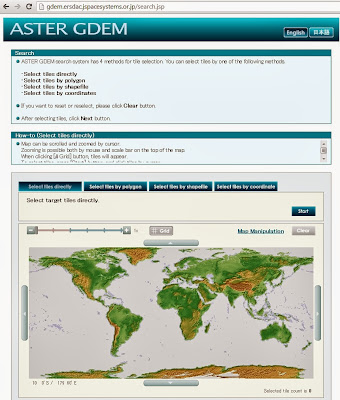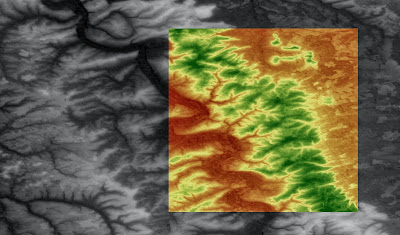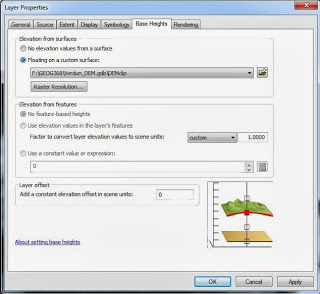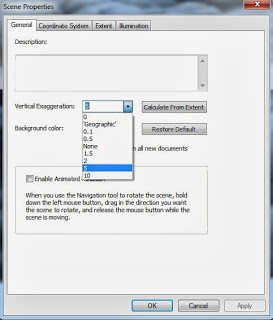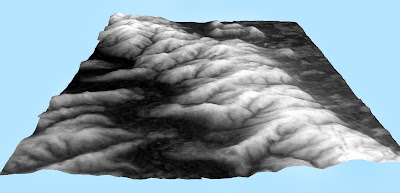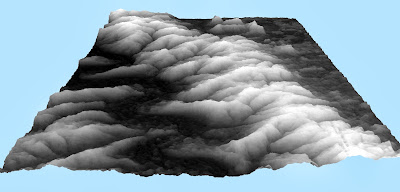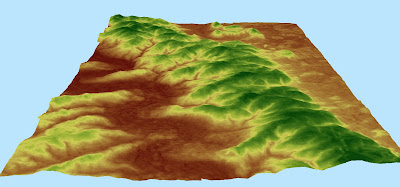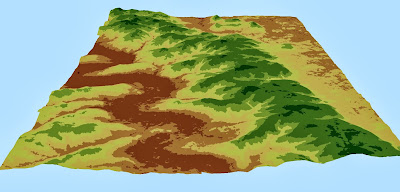Introduction
While studying the Verdun battlefield in France, we collected large amounts of data that will be useful in analyzing and interpreting the battlefield. Evidence supporting a particular geographic research question is heavily dependent upon this data collection process. To provide empirical evidence to answer my research question, whether warfare may be considered a significant agent promoting ecological and pedological change, volumetric water content, soil temperature, and micro elevation data were collected on the Thiaumont ridge. This information will supplement the research conducted by Joseph Hupy and Thomas Koehler in explaining the change in vegetation and soil evolution.
Methods
Volumetric water content, and temperatures were recorded on the cratered and non-cratered landscape. Moisture and temperature readings were collected in crater bottoms, crater sides, and crater tops (figure 1). Some areas of the landscape were so disturbed that crater tops were difficult to distinguish since they were often enveloped within one another. Coordinates of each record along with notes were organized using a Trimble Nomad global positioning system (Table 1). To minimize the amount of error involved with our equipment, volumetric water content was recorded five times for each crater position and the results were averaged together. The temperature probe was inserted 15 cm into the soil and left until the temperature stopped moving.

Figure 1: Collecting volumetric water content and temperature of the soil. Readings were taken on the crater bottoms, crater sides, and crater tops. A GPS was used to record the coordinates and characteristics of each site location.

Table 1: Each soil measurement was added to a table that is easily be imported into a GIS. The notes field consisted of various qualitative observations at that site location.
Along with soil moisture and temperature, information on the landscapes surface was also collected. Using a Total Station, we recorded accurate and precise micro elevation data to produce a three dimensional model of the surface. Elevation data was imported into an excel spreadsheet to include each points X,Y, and Z coordinates (Figure 2).

Figure 2: Using a Total Station, elevation data was recorded and compiled into an Excel file to be imported into a GIS. Each point represents the location where surface data was collected and contains an elevation (Z) field.
Once these fields were established, ArcMap was used to interpolate the surrounding elevations using complex algorithms to estimate values not physically recorded. The two methods of interpolation used were Kriging and Spline. Kriging uses a weighted algorithm dependent upon the distance between two points and their elevation values (Figure 3). Spline interpolation uses an algorithm that minimizes surface curvature and creates a model that passes exactly through each of the input values (ESRI) (Figure 4). Both interpolation methods provide a smooth and continuous representation of the area within each input point

Figure 3: A Kriging interpolation algorithm was used to estimate the elevation values between each recorded input. Kriging uses a weighted distance function to determine how output values are dependent upon the distance of multiple input values.

Figure 4: Spline interpolation estimates output values by altering the shape of a plane to pass exactly through each of the input points.
After interpolating the surrounding elevation values, the surface models were imported into ArcScene to be spatially examined in three dimensions. Both raster images were added to the program and processed to float on a custom surface as described in the previous post. This created a three dimensional model of the Thiaumont study area (Figures 5-6).
 |
| Figure 5: Kriging interpolation of Thiaumont ridge rendered in 3D. |
 |
| Figure 6: Spline interpolation rendered in 3D. This method has a more pronounced representation of the surface because the model passes directly through each input value. |
Figure 6: Spline interpolation rendered in 3D. This method has a more pronounced representation of the surface because the model passes directly through each input value.
Discussion
To fully examine the soils data, various processing tools will be used to determine the significance the cratered landscape has on the developing vegetation and soil. Soil moisture content and temperature will be compared to the surface data to determine if the artillery bombardment of the Verdun battlefield has significantly altered the landscape in a way that the recovered environment is set on a different pathway compared to the undisturbed environment. Hydrology tools will be used to examine how surface flow has been altered in heavily cratered areas.
Conclusion
The modeling of our study area using highly accurate and precise elevation data is important to be included with my soil measurements. To understand why this environment is behaving differently from its prewar environment, the data must be examined spatially. Within upcoming blog posts, I will begin quantitative analysis to provide evidence of this divergent pathway.